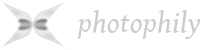TL:DR: For me, it was the monitor, not Windows. Check your settings.
I didn’t know when this feature, “Adaptive brightness” or “auto-brightness” was enabled. After a Windows update, after accidentally triggering it?
It was bugging me and I was ignoring it for a while.
What “adaptive brightness” does is dim the lights of your monitor when viewing dark images and brightening in a bright scene, to make what you see clear under all ambient lighting situations.
At least, that’s the idea.
It may be wonderful for some users but horrible especially for a photographer like myself. Especially, if you are working with a calibrated display. You need consistent brightness and color to edit your photographs or videos.
So, I started googling for a solution.
At first, I described the issue and soon found the exact terms to search:
windows 11 turn off adaptive brightness
This brings fairly simple solutions including the ones mentioned in official Windows help articles.
However, it turns out that, at some point, Windows decided to remove the brightness and adaptive brightness controls these search results were referring to.
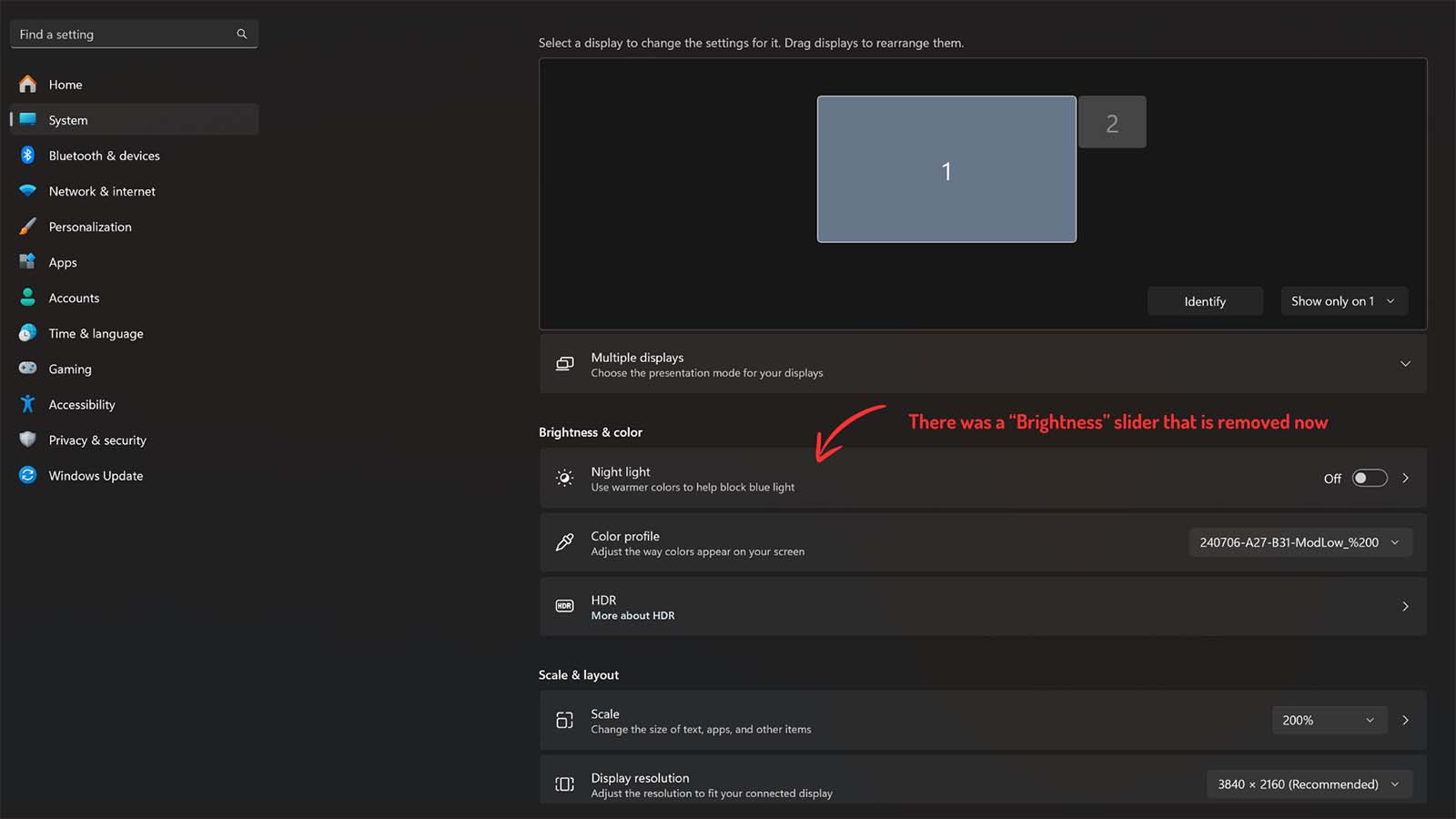
Then I went on to search:
can’t turn off adaptive brightness Windows 11
windows 11 brightness slider missing
You can see raging comments in Microsoft forums about it being a bug that is still not fixed by Microsoft, etc.
Went into a rabbit hole of suggestions. Here is a list that are both relevant for my case and not:
- Changing a setting in Intel’s related software (very popular)
- Checking power settings in the “Control Panel”
- Uninstalling/disabling and reinstalling/reenabling monitor in “Device Manager”
- Changing some settings in Windows registry editor; regedit
- Changing some settings in Microsoft services; services.msc
and perhaps many more that I cannot remember right now.
I dug into many topics created around it finding no solution to my problem.
Since I have an Asus motherboard, I removed Armory Crate, an Asus software.
I checked Asus forums.
As I was losing hope, I started to think about re-installing Windows, which is a tedious task.
I was losing my sleep over this because it simply means “goodbye to photo editing” on this computer for me.
For a split second, even switching to a Mac which I’d never do crossed my mind!
And finally, as sleep was about to take over, I found the right place to look in a Reddit thread.
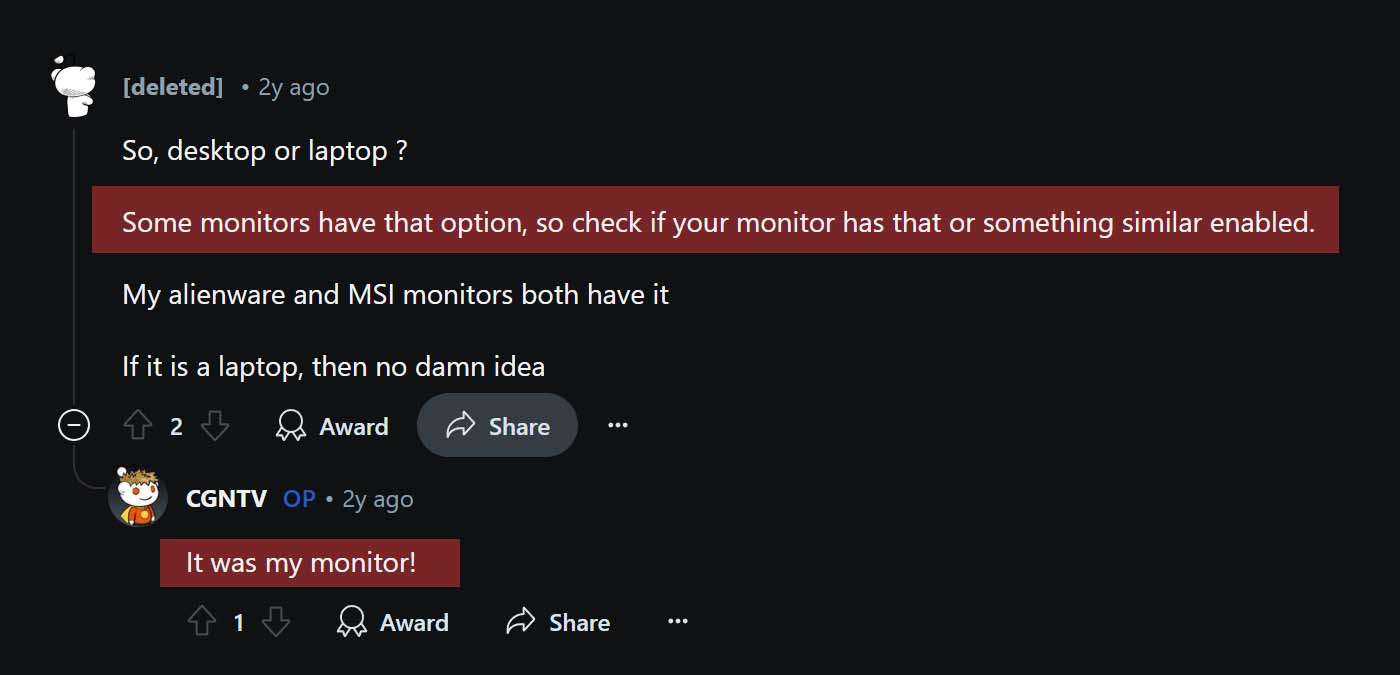
A suggestion was made to check the monitor since some monitors had such a feature.
It was indeed my monitor.
My 27” AOC monitor had a setting called DCR which stands for “Dynamic Contrast Ratio”.
This DCR was responsible for exactly what adaptive brightness does in Windows.
I have no idea, how this was turned on.
But as soon as I turned DCR off, my screen brightness returned to normal.
The culprit was found, and I could at last have a sleep.
If you are unable to find any solution to turn off “Adaptive brightness” in Windows 11 like me, check your monitor as well.
Depending on the model, it may have a similar setting.
I hope this helps someone.